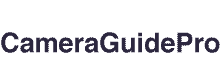Every user should know how to reset Kasa camera, it’s an essential skill, regardless of why you’re having problems with connectivity, experiencing system difficulties, or just wanting to give your device a fresh start.
Users may rest easy knowing their houses are continuously monitored with the help of this stylish and practical equipment.
But much like another technological gadget, a Kasa camera can eventually require troubleshooting or a reset.
Reasons to Reset Kasa Camera
There are multiple reasons for resetting Kasa camera. Resetting your camera can frequently fix problems such as unexpected behavior or connectivity issues.
Resetting the camera is another helpful method for getting started again and customizing its settings.
In addition, your camera might need reset to apply any available firmware updates. Finally, a camera may occasionally become unresponsive and frozen.
How to Reset Kasa Camera – Methods?
Resetting the Kasa camera can be approached in different ways, depending on your device’s specific model and features.
Always refer to the official user manual, as the reset process can vary between devices. Additionally, ensure that you have the necessary login credentials.
Here are some general methods that may be applicable:
1. Soft Reset
This non-destructive reset involves restarting the camera without losing any personalized settings.
Usually, you can perform a soft reset by power cycling the camera, turning it off, waiting for a few seconds, and then powering it back on.
2. Hard Reset (Factory Reset)
You’ll need to perform a hard reset if you want to revert your Kasa camera to its factory default settings.
This process erases all personalized configurations, including Wi-Fi settings and login credentials.
Typically, the camera has a reset button that you must press and hold for a particular duration.
3. Using the Kasa Smart App
Many Kasa cameras can be reset through the Kasa Smart app. Open the app, locate your camera in the device list, and navigate to the camera settings.
Look for an option to reset or restore to factory defaults. Follow the on-screen instructions to complete the reset process.
4. Web Interface (for specific models)
Some advanced Kasa cameras may offer a web interface for configuration. If applicable, you can access the camera settings on a computer through a web browser.
Look for the reset option within the web interface and follow the provided instructions.
5. Physical Reset Button
Many Kasa cameras have a physical reset button located on the device. This button is typically tiny and may require a paperclip or a similar tool to press and hold.
Refer to your camera’s manual for the specific location of the reset button and the steps to perform a reset.
6. Voice Commands (for compatible models)
You can initiate a reset using voice commands if your Kasa camera supports voice control through platforms like Amazon Alexa or Google Assistant.
Check your camera’s compatibility with these platforms and follow the voice command procedures outlined in the user guides.
Kasa Smart App Method
Another option users have is to reset Kasa camera by deleting it entirely from the app. This is handy when they cannot access the camera or do not want to use the camera’s reset button.
To reset the Kasa camera using your phone, start by opening the Kasa Smart app. You should find your camera on the “Devices” page.
To reset a camera, swipe left and select “Delete.”
Then click “Remove Device” to finalize the process. Your camera will turn off its connection to your account and return to its factory defaults.
Final Thoughts
Regularly resetting Kasa camera can provide a reliable user experience, ensuring the device operates at its best.
However, it’s essential to approach the reset process cautiously, especially when performing a factory reset, as this action erases all personalized settings.
Always refer to the official documentation and user manual provided by Kasa for your specific camera model to ensure accurate and safe execution of the reset procedures.