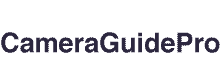If you need to reset your Spypoint camera, there are numerous options.
The camera can be reset via the menu, pressing and holding the reset button, or removing and replacing the batteries.
Depending on the model, the reset button may be in a different location on your camera.
Anyone who has reset it knows how difficult it is, and this article will show you how to do so quickly and easily.
What Is A Spypoint Camera?
A high-quality camera, such as the spypoint, is great for photographing and filming animals.
Hunters and wildlife enthusiasts regularly utilize these cameras to get up close and personal with animals in their natural habitat.
Spypoint cameras are known for their robustness because they are built to endure the environment.
How To Reset A Spypoint Camera

If you’re experiencing difficulties resetting your Spypoint camera, try these steps:
It is not uncommon for game cameras to fail. If your Spypoint camera isn’t working properly, you may need to reset it.
Here are seven techniques for resetting your Spypoint camera:
1. Use the “Reset” Button
First, you may press the reset button on your Spypoint camera. This button, usually red or orange, is located on the back of the camera.
Press and hold the reset button to reset your camera for three to five seconds.
2. Remove The Batteries
If your Spypoint camera’s reset button isn’t working, try removing the batteries. This will reset the camera and eradicate any errors that may be causing it to malfunction.
Wait a few moments after removing the batteries before replacing them and turning on the camera.
3. Format The Sd Card
If the Spypoint camera is not taking images or movies, the SD card could be the problem.
To resolve this, try formatting the SD card. Make a backup of any important files first, as doing so will delete all the data on the card.
Insert the SD card into your computer and launch the “Disk Utility” tool to format it. Click the “Erase” button after selecting the SD card from the list of devices.
Select the “FAT32” format to format the card and press the “Erase” button.
4. Update The Firmware
If your Spypoint camera still misbehaves, you may need to upgrade the firmware. Updating the firmware on your camera can improve its performance.
Visit the Spypoint website and look for the “Downloads” section to check for updates.
5. Contact Spypoint Customer Support
Contact customer care, if you’ve tried the above methods and your Spypoint camera is still not working.
Spypoint has excellent customer service and can assist you in troubleshooting the problem.
6. Return The Camera
If none of those options work, the last resort is to return the camera.
Because the majority of Spypoint cameras come with a 1-year guarantee, you may be eligible for a refund or replacement
7. Get A New Camera
If your Spypoint camera is over a year old, you may only need to buy a new one.
Game cameras are no exception since technology advances at a rapid pace.
If your camera is becoming obsolete, it may be time for an upgrade.
How To Refresh Spypoint Camera?
If you’re having problems with your Spypoint camera, there are a few things you may do.
Check that the camera is turned on and in the proper mode.
When the camera is set to photo mode, it will shoot images whenever it senses motion.
If it is set to record a video, it will do so.
If you’ve checked that the camera is in the correct mode, but it’s still not working, try resetting it.
To do so, hold down the reset button for around 10 seconds.
After that, the camera will be reset to its standard settings.
Before contacting spypoint customer service, try resetting the camera to check if the problem persists.
They can replace the camera or help you troubleshoot the problem if the camera is broken.
How To Test Spypoint Camera?
If you’re having problems with your Spypoint camera, there are a few things you may try to figure out what’s wrong.
First, ensure that the batteries are properly inserted and fresh. If the batteries are not properly inserted or are low on power, the camera may not turn on or off abruptly.
Next, ensure that the SD card is correctly inserted and has sufficient space. If the SD card is full, the camera may be unable to save more images or movies.
Finally, check the camera’s settings to see if anything has changed since the camera was working properly.
If the settings have been changed, the camera may not function properly.
If you’ve tried everything described above and the camera still isn’t working, there could be a problem with the camera itself, in which case you should contact customer service for assistance.
Why Is Spypoint Camera Not Sending Pictures?
If you’re like most people, you rely on your Spypoint camera to keep an eye on things when you can’t be at your home or hunting grounds.
As a result, your camera’s inability to send images is aggravating. Here are some possible explanations for this situation:
1. Your camera’s batteries may be going low. Check the batteries and replace them if necessary; otherwise, your camera may be in “sleep mode.”
2. Spypoint cameras go into sleep mode when not in use to conserve battery life. Push the power button to activate your camera.
3. Perhaps your camera’s memory card is full. When the memory card in your camera is full, it will cease capturing images.
To make more room on the memory card, replace it with a larger one or erase some of the present photos.
4. Something could be in the path of the camera. If something is obscuring the camera’s field of view, it will not be able to snap images.
Examine the area around the camera to ensure nothing obstructs its vision.
5. There are potential concerns with the camera. If none of those above adjustments alleviate the problem, there could be a problem with the camera itself.
Contact spypoint customer care for assistance with this scenario. Please restart your camera by following this troubleshooting guide.
What To Do If Spypoint Camera Is Not Working?
If your Spypoint camera isn’t working, you can do a few things. First, ensure that all outlets
are turned on.
Unplugged cameras will occasionally fail to function.
If the problem is not with the power, try resetting the camera by following these instructions:
1. Take out the camera’s battery.
2. Push the camera’s reset button until it clicks into place.
3. Replace the battery and reconnect the camera’s power cord.
4. The camera’s electricity is activated by plugging it into an outlet and turning on your home’s electrical system.
Tips For Troubleshooting Spypoint Camera
Several troubleshooting tips may be helpful if you’re experiencing difficulties resetting your Spypoint camera.
First, ensure the camera is linked to an active internet connection, and the battery is fully charged.
If the camera is not linked to the internet, reset it by following the steps below. Here are some helpful hints:
1. First, locate the reset button on your camera. This is usually located at the bottom or back of the camera.
2. Locate the reset button and press and hold it for a few seconds.
3. You should be able to reset your camera to factory settings now.
4. If you have further questions, please check the handbook for your camera or contact spypoint customer care.
If the camera does not reset, contact customer care.
Final Words,
Spypoint cameras are an excellent tool for photographing and filming wildlife in its natural habitat.
Remember that while these cameras have many advantages, including ruggedness, portability, and long battery life, they also have disadvantages, such as low resolution and a lack of a zoom option.
This article covers seven distinct methods for resetting your Spypoint camera. Hopefully, one of these methods will work for you.
If not, contact customer service or return the camera for a replacement.
You May Also Like!
- How To Tell If A Light Bulb Has A Camera? 4+ Ways
- How Many Pictures Can A Disposable Camera Take?
- How To Play The Tape In CA 920 Camera? 7+ Ways
- How To Power Cycle Wyze Camera?
- How To Turn Off Ring Camera Without App? 6+ Ways
- How To Reset Blurams Camera?
- Why Is My Ring Doorbell Camera Black And White? 6+ Fixes
- How To Disable A Wi-Fi Security Camera? (Wired and Wireless)
- How To Turn Off The Light On A Security Camera? 7+ Ways
- How To Charge Eufy Security Camera?