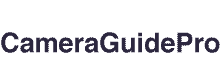Blink cameras are smart security equipment that allows you to use your smartphone to monitor your house, workplace, or other property from anywhere.
They have a variety of functions, including motion detection, night vision, two-way audio, cloud storage, and more.
One feature many users wish they had is the option to view many Blink cameras simultaneously on a single screen.
If you have many Blink cameras installed in various areas, you should observe what’s happening in them simultaneously.
This allows you to monitor everything on your property and respond immediately if there is any questionable activity.
Methods On How To View Multiple Blink Cameras At Once

1. Using the Blink App
The official app for managing your Blink cameras is the Blink app.
You may watch live broadcasts, recorded clips, change settings, and other things.
The software also allows you to watch up to ten Blink cameras on the same screen simultaneously, as long as they are all connected to the same sync module and Wi-Fi network.
The sync module links your Blink cameras to the internet and your Blink account. It also manages your cameras’ settings and schedules.
You can have several sync modules and control unlimited cameras under one account.
However, the software only allows you to view ten cameras simultaneously, organized by a sync module.
To view multiple Blink cameras at once using the Blink app, follow these steps:
- Log into your account using the Blink app on your smartphone.
- On the home screen, you’ll find a list of your Blink systems. Each system represents a sync module and the cameras to which it is attached.
- To move between systems, tap the system name at the top of the screen. You can also see different systems by swiping left or right on the system name.
- Tap the menu icon (three horizontal lines) in the top left corner of the screen and select Add System to add a new system or sync module.
- Tap the plus icon (+) in the bottom right corner of the screen and follow the steps to add a new camera to an existing system.
- Tap the multi-camera symbol (four squares) in the bottom left corner to view many cameras simultaneously. In that system, you will see a grid of up to ten live broadcasts from your cameras.
- Tap on a single camera’s live stream to view it in full-screen mode.
- Tap the back arrow in the top left corner of the screen to return to the grid view.
- To change a camera’s settings, touch on the gear icon in the top right corner of its live feed. Its name, motion detection settings, video quality settings, and other options are all customizable.
- To take a screenshot or record a video clip from a live stream, tap the camera or video icon at the bottom of the screen. The collected media will be saved to your phone’s gallery or clip roll.
2. Using a Third-Party App
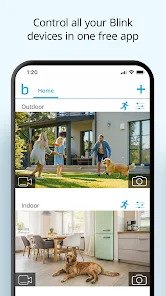
You must use a third-party app that supports IP camera streaming to see more than 10 Blink cameras at once or view cameras from various systems or accounts on one screen.
IP camera streaming allows you to view your camera’s live feed by entering its IP address and port number.
To use this feature, you must enable it on your sync module and obtain your camera’s IP address and port number via the Blink app.
You must additionally install a third-party tool that allows you to stream IP cameras, such as TinyCam Monitor or IP Cam Viewer.
Follow these steps to enable IP camera streaming on your sync module and obtain your camera’s IP address and port number:
- Log into your account using the Blink app on your smartphone.
- Tap the system name at the top of the screen on the home screen, then click Manage Sync Module.
- Tap on Sync Module Settings, followed by Local Storage.
- If it is not already enabled, enable Local Storage. You can save video clips locally on a USB drive linked to your sync module.
- If it is not already enabled, enable IP Camera Streaming. This will allow you to view your camera’s live feed using its IP address and port number.
- Tap View IP Camera Information and write down your sync module’s IP address and port number.
- Please notice the camera’s IP address and port number, which may differ from the sync module’s IP address and port number.
- Install a third-party app to stream IP cameras, such as TinyCam Monitor or IP Cam Viewer.
- Configure your cameras in the third-party app by entering the IP address and port number you highlighted.
- With this third-party app, You may now watch many Blink cameras on one screen.
Following these steps, you can watch many Blink cameras simultaneously in the Blink app or a third-party app that supports IP camera streaming.
How Can I Access Multiple Blink Camera Systems from One Account?
Accessing several Blink systems from a single account is the best way to view your homes or companies.
This feature simplifies security monitoring by providing real-time notifications from all cameras at once.
To use a single account to access several Blink systems:
- You must first create and name a new system.
- Add a Sync Module to the system for devices to join.
- If the Sync Module connection indicator shows a green line to the cloud, you can add a camera or other devices by tapping the Add a Blink Device icon.
You may even monitor many properties simultaneously by seeing all the cameras simultaneously.
The Blink mobile app, on the other hand, does not support multiple users or different user levels. All you get is a single login, password, and phone number associated with that one account.
You may record any activity on your property, demonstrate how your home is used and looks to prospective tenants or purchasers, and extend battery life by limiting the distance data needs to travel to reach the network by accessing several Blink systems from a single account.
Overall, having many Blink systems accessible from a single account opens up a world of possibilities for better security management.
How to Use a Sync Module and Add Camera to View Multiple Blink Cameras at Once?
Installing a Blink Sync Module is the ideal approach to see several Blink cameras simultaneously.
You may connect up to ten Blink cameras to the sync module, which serves as a hub for them all, and each camera will input into your Blink app.
All you have to do is connect your sync module to Wi-Fi and plug in your sync module, and you’ll be able to see feeds from all cameras simultaneously.
Selecting which feeds appear on each monitor or device is also simple, allowing for ideal security coverage in any environment.
Adding cameras is simple after attaching your Sync Module. You can quickly and easily set up new cameras to visually monitor any location you choose using the Alarm.com app on your smartphone or tablet.
Sign into your app and scan the serial number on the back of the camera once you’ve installed it wherever you need it.
Then, give the camera a name and click ‘Add Camera.‘
It’s as simple as that!
Extra security for your home or business is now available with just a few simple actions.
Benefits of Accessing Multiple Blink Cameras at Once from One Account
Accessing several Blink cameras from a single account has numerous advantages for both home and business users.
Users may improve their security management and simplify their monitoring procedure by having a full view of their properties.
Here are some advantages to having access to many Blink cameras at the same time:
- Motion-activated alerts from all cameras provide a real-time view of what’s happening in every corner of your work or home environment.
- The process is streamlined when many accounts are used to access cloud video data storage.
- It simplifies security monitoring by eliminating the need to manage several user accounts.
- It allows you to monitor numerous properties at the same time, making it simple to maintain track of multiple enterprises or holiday homes.
- It increases battery life by reducing the distance data must travel to reach the network.
In Conclusion,
Access to many Blink cameras from a single account gives consumers a comprehensive picture of their properties, simplifies monitoring, and improves security management.
Users can enjoy the comfort of having everything close at hand in one convenient area with the capacity to monitor numerous properties simultaneously, extend battery life, and simplify the complexity of security monitoring.
Users can record any activity on their properties, monitor their businesses or vacation homes, and divide the cameras into groups based on their needs by accessing numerous Blink cameras simultaneously.
Finally, having access to many Blink cameras from a single account opens up unlimited possibilities for more significant security management.
You May Also Like!
- How To Charge A Nikon Coolpix Camera Without The Charger? 7+ Ways
- How Much Is A Cellular Plan For A Trail Camera?
- How To Disable Smart Drive Camera? 7+ Ways
- How To Turn On Backup Camera Sound? 4+ Ways
- How Much To Rent A 360 Camera? Prices & Options
- What To Do If Merkury Wi-Fi Camera Not Connecting? 6+ Fixes
- Why Would Someone Be Taking Pictures Of My House? 10+ Reasons
- How To Reset Spypoint Camera? 7+ Ways
- How To Tell If A Light Bulb Has A Camera? 4+ Ways
- How Many Pictures Can A Disposable Camera Take?